玩嗨 OpenHarmony:基于 OpenHarmony 的小游戏:一起学做 FlappyBird
51CTO 开源基础软件社区 #跟着小白一起学鸿蒙# [番外]《一起学做FlappyBird》

1. 项目的背景
Flappy Bird是一款2013年发布并在2014年特别流行的一款横向卷抽游戏。玩家控制一只鸟,试图在绿色管道之间飞行而不撞到它们。

因为OpenHarmony具备多设备的窗口框架能力,可以支持不同设备类型的图形界面的灵活性。今天我们就一起看看如何能用OpenHarmony学习做个FlappyBird。本文中引用的图片资源均来自与Github。游戏的效果如下:
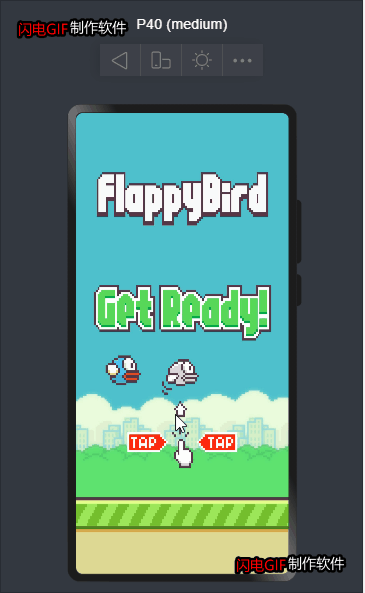
项目源码如下:
https://gitee.com/wshikh/ohosflappybird
2. HAP应用建立
2.1 HAP简介
HAP文件是在OpenHarmony系统下编译生成的可执行文件。HAP 包是由代码、资源、第三方库以及应用配置文件打包生成的模块包,主要分为两种类型:entry 和 feature。
OpenHarmony 用户应用程序包可以只包含一个基础的 entry 包,也可以包含一个基础的 entry 包和一个或多个功能型的 feature 包。
entry:应用的主模块,作为 OpenHarmony 应用的入口,提供了应用的基础功能。
feature:应用的动态特性模块,作为应用能力的扩展,可以根据用户的需求和设备的类型进行选择性安装。2.2 HAP开发工具
本开发采用:DevEco Studio 3.0 Beta4
HUAWEI DevEco Studio For OpenHarmony是基于IntelliJ IDEA Community开源版本打造,面向OpenHarmony全场景多设备的一站式集成开发环境(IDE),DevEco Studio 3.0支持在HarmonyOS 3.0 Beta版上开发应用及服务,并已适配ArkUI声明式编程范式、ArkCompiler方舟编译,同时提供低代码开发、双向预览、全新构建工具、模拟器、调试调优、信息中心等功能,为开发者提供工程模板创建、开发、编译、调试、发布等E2E的OpenHarmony应用/服务开发。
下载链接:
https://developer.harmonyos.com/cn/develop/deveco-studio#download_beta
2.3 ETS
ETS是基于TS扩展的声明式开发范式的方舟开发框架是一套开发极简、高性能、跨设备应用的UI开发框架,支持开发者高效的构建跨设备应用UI界面。
基于TS扩展的声明式开发范式提供了一系列基础组件,这些组件以声明方式进行组合和扩展来描述应用程序的UI界面,并且还提供了基本的数据绑定和事件处理机制,帮助开发者实现应用交互逻辑。
@Entry //用@Entry装饰的自定义组件用作页面的默认入口组件,也可以理解为页面的根节点。 一个页面有且仅能有一个@Entry,只有被@Entry修饰的组件或者其子组件,才会在页面上显示。
@Component //@Component装饰的struct表示该结构体具有组件化能力,能够成为一个独立的组件,这种类型的组件也称为自定义组件,在build方法里描述UI结构。
struct Hello { //在声明式UI中,所有的页面都是由组件构成。组件的数据结构为struct
@State myText: string = 'World'
build() { //build函数用于定义组件的声明式UI描述,在build方法中以声明式方式进行组合自定义组件或系统内置组件。
Column() { //Column:沿垂直方向布局的容器。
Text('Hello') //Text:显示一段文本的组件。
.fontSize(30)
Text(this.myText)
.fontSize(32)
Divider() //Divider:提供分隔器组件,分隔不同内容块/内容元素。
Button() { //Button:按钮组件,可快速创建不同样式的按钮,通常用于响应用户的点击操作。
Text('Click me')
.fontColor(Color.Red)
}.onClick(() => {
this.myText = 'UI'
})
.width(500)
.height(200)
}
}
}2.4 HAP基本概念
- 装饰器:方舟开发框架定义了一些具有特殊含义的装饰器,用于装饰类、结构、方法和变量。装饰器就是某一种修饰,给被装饰的对象赋予某一种能力,比如@Entry就是页面入口的能力,@Component就是组件化能力。
- 自定义组件:可重用的UI单元,可以与其他组件组合,如@Component装饰的struct Hello。
- UI描述:声明性描述UI结构,例如build()方法中的代码块。
- 内置组件:框架中默认内置的基本组件和布局组件,开发者可以直接调用,仅用于解释UI描述规范。如Column、Text、Divider、Button等。
- 属性方法:用于配置组件属性,如fontSize()、width()、height()、color()等。
- 事件方法:在事件方法的回调中添加组件响应逻辑。例如,为Button组件添加onClick方法,在onClick方法的回调中添加点击响应逻辑。
2.5 page文件
基于TS扩展的声明式开发范式提供了一系列基础组件,如:基础组件,容器组件,媒体组件,绘制组件和画布组件等,本节我们主要使用画布组件。
这里我们就不赘述Hap项目的建立过程,以下就是基础的Hap的page文件:index.ets
build() {
Row() {
Column() {
Canvas(this.context)
.width('100%')
.height('100%')
.onClick((ev: ClickEvent) => {
console.info("click!!")
//响应鼠标左击
this.doClick()
})
.onReady(() =>{
//绘制基础
this.context.imageSmoothingEnabled = false
this.drawBlock()
})
}
.width('100%')
}
.height('100%')
.backgroundImage($r("app.media.backgroundday"))
.backgroundImageSize(ImageSize.Cover)
}
build是基础页面的构造函数,用于界面的元素构造,其他的页面的生命周期函数如下:
declare class CustomComponent {
/**
* Customize the pop-up content constructor.
* @since 7
*/
build(): void;
/**
* aboutToAppear Method
* @since 7
*/
aboutToAppear?(): void;
/**
* aboutToDisappear Method
* @since 7
*/
aboutToDisappear?(): void;
/**
* onPageShow Method
* @since 7
*/
onPageShow?(): void;
/**
* onPageHide Method
* @since 7
*/
onPageHide?(): void;
/**
* onBackPress Method
* @since 7
*/
onBackPress?(): void;
}3. Canvas画布介绍
canvas是画布组件用于自定义绘制图形,具体的API页面如下:
页面显示前会调用aboutToAppear()函数,此函数为页面生命周期函数。
canvas组件初始化完毕后会调用onReady()函数,函数内部实现小游戏的初始页面的绘制。
3.1 初始化页面数据
drawBlock() {
this.context.clearRect(0,0,this.context.width,this.context.height)
this.context.drawImage( this.baseImg,this.baseX,this.baseY,500,300)
switch(this.flappyState) {
case 0:
this.context.drawImage( this.messageImg,this.startX,this.startY,300,500)
this.drawBird()
break;
case 1:
this.drawBird()
this.context.drawImage( this.pipegreenImg,this.pipeX,this.pipeY,50,150)
break;
case 2:
this.context.drawImage( this.gameoverImg,this.startX,this.startY*3,300,90)
break
}
}页面状态有三:
- 0:等待开始界面
- 1:游戏进行
- 2:游戏结束
3.2 绘制Bird
drawBird() {
switch(this.birdType) {
case 0:
this.context.drawImage( this.midbirdImg,this.slotX,this.slotY,this.birdH,this.birdW)
break
case 1:
this.context.drawImage( this.upbirdImg,this.slotX,this.slotY,this.birdH,this.birdW)
break;
case 2:
this.context.drawImage( this.downbirdImg,this.slotX,this.slotY,this.birdH,this.birdW)
break;
default:
break;
}
}4. 游戏逻辑
4.1 主体游戏逻辑:
简单的小游戏主体游戏逻辑为:等待开始,开始,结束流程图如下:
graph LR
等待开始 --> click[点击]
click[点击] --> 游戏开始
游戏开始 --> 点击 --> |游戏开始|小鸟飞,水管动 --> |小鸟碰到水管| 游戏结束 --> 点击 --> |游戏结束| 等待开始
小鸟飞,水管动 --> |小鸟没碰到水管| 游戏继续 --> 点击
doClick() {
switch (this.flappyState) {
case 0:
{
// 开始
this.flappyState = 1
break
}
case 1:
{
//上下飞
// this.flappyState = 2
this.slotY -= this.flyHeight
console.log(this.slotY.toString())
break
}
case 2:
{
//由结束到待开始
this.flappyState = 0
this.slotY = this.slotStartY
this.pipeX = this.pipeStartX
break
}
default:
break
}
this.drawBlock()
}4.2 完整游戏逻辑:
@Entry
@Component
struct Index {
@State message: string = 'Hello World'
private baseImg:ImageBitmap = new ImageBitmap("common/images/base.png")
private messageImg:ImageBitmap = new ImageBitmap("common/images/message.png")
private zeroImg:ImageBitmap = new ImageBitmap("common/images/0.png")
private gameoverImg:ImageBitmap = new ImageBitmap("common/images/gameover.png")
private upbirdImg:ImageBitmap = new ImageBitmap("common/images/bluebirdupflap.png")
private midbirdImg:ImageBitmap = new ImageBitmap("common/images/bluebirdmidflap.png")
private downbirdImg:ImageBitmap = new ImageBitmap("common/images/bluebirddownflap.png")
private pipegreenImg:ImageBitmap = new ImageBitmap("common/images/pipegreen.png")
private settings: RenderingContextSettings = new RenderingContextSettings(true);
private context: CanvasRenderingContext2D = new CanvasRenderingContext2D(this.settings);
private flappyState: number = 0
private startX = 30;
private startY = 100;
private slotStartY = 410;
private slotX = 50;
private slotY = this.slotStartY;
private baseX = 0;
private baseY = 650;
private pipeStartX = 330;
private pipeX = this.pipeStartX;
private pipeY = 500;
private birdH = 60;
private birdW = 50;
private birdTimer: number;
private birdType: number = 0;
private count = 1;
private flyHeight = 20;
private pipeMove = 10;
drawBird() {
switch(this.birdType) {
case 0:
this.context.drawImage( this.midbirdImg,this.slotX,this.slotY,this.birdH,this.birdW)
break
case 1:
this.context.drawImage( this.upbirdImg,this.slotX,this.slotY,this.birdH,this.birdW)
break;
case 2:
this.context.drawImage( this.downbirdImg,this.slotX,this.slotY,this.birdH,this.birdW)
break;
default:
break;
}
}
drawBlock() {
this.context.clearRect(0,0,this.context.width,this.context.height)
this.context.drawImage( this.baseImg,this.baseX,this.baseY,500,300)
switch(this.flappyState) {
case 0:
this.context.drawImage( this.messageImg,this.startX,this.startY,300,500)
this.drawBird()
break;
case 1:
this.drawBird()
this.context.drawImage( this.pipegreenImg,this.pipeX,this.pipeY,50,150)
break;
case 2:
this.context.drawImage( this.gameoverImg,this.startX,this.startY*3,300,90)
break
}
}
doClick() {
switch (this.flappyState) {
case 0:
{
// 开始
this.flappyState = 1
break
}
case 1:
{
//上下飞
// this.flappyState = 2
this.slotY -= this.flyHeight
console.log(this.slotY.toString())
break
}
case 2:
{
//由结束到待开始
this.flappyState = 0
this.slotY = this.slotStartY
this.pipeX = this.pipeStartX
break
}
default:
break
}
this.drawBlock()
}
doFly(): void {
console.log("dofly ------ !!")
this.birdType += 1
if (this.birdType/5 == 0) {
this.message = "dofly ---555--- !!"
}
}
async sleep(ms: number) {
return new Promise((r) => {
setInterval(() => {
this.birdType += 1
this.message = this.birdType.toString()
if (this.birdType == 3) {
this.birdType = 0
}
console.log(this.message)
if (this.flappyState == 1) {
this.pipeX -= this.pipeMove
if (this.pipeX < 0) {
this.pipeX = 330
}
this.slotY += this.flyHeight/5
}
if ((((this.pipeX-this.slotX) <= this.birdW) && ((this.pipeY-this.slotY) <= this.birdH)) ||
this.pipeY >= this.baseY) {
this.flappyState = 2
}
this.drawBlock()
}, ms)
})
}
aboutToDisappear() {
}
aboutToAppear() {
this.sleep(200)
}
build() {
Row() {
Column() {
Canvas(this.context)
.width('100%')
.height('100%')
.onClick((ev: ClickEvent) => {
console.info("click!!")
this.doClick()
})
.onReady(() =>{
this.context.imageSmoothingEnabled = false
this.drawBlock()
})
}
.width('100%')
}
.height('100%')
.backgroundImage($r("app.media.backgroundday"))
.backgroundImageSize(ImageSize.Cover)
}
}5. 游戏的瑕疵
- 水管只在下层显示:可以在上层显示;
- 地面没有让动
- 游戏声音问题:目前ohos不支持音频播放资源音频,看之后版本是否支持
- DevEcoy用setInterval重绘canvas会导致ide崩溃
写在最后
我们最近正带着大家玩嗨OpenHarmony。如果你有好玩的东东,欢迎投稿,让我们一起嗨起来!有点子,有想法,有Demo,立刻联系我们:
合作邮箱:zzliang@atomsource.org